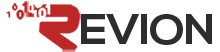Step 1:
Open Outlook. Click on Tools and choose Email Accounts.
Step 2:
Click on View or change existing email accounts and click Next.
Step 3:
If you attempted to create any email accounts but were unsuccessful, you can remove them from here. Otherwise, click Add.
Step 4:
Choose POP3 and click Next.
Step 5:
For User Info, type your name and full email address. For Logon Info, type your full email address as the username, and your password.
Step 6:
For Server Info, type mail.yourdomainname.com for both SMTP and POP3. If you are unable to connect to the smtp server, your ISP may be blocking port 25 from 3rd party use. Contact your ISP if this occurs.

Step 7:
Do not click Test Account Settings. Simply click more setttings

Step 8:
Your account will be shown in the list of email accounts configured in Outlook. Click Finish.
Step 9:
In Outlook , click Send/Receive.