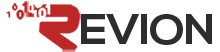Email - Outlook Express - Version 6.0 - Adding An Account
Step 1:
Open Outlook Express. Click on Tools and choose Accounts.
Step 2:
In the Internet Accounts Window, click Add and choose Mail.
Step 3:
Type in your Name and click Next.
Step 4:
Type in your email address and click Next.
Step 5:
Choose POP3 as the incoming mail server. For the server names for both Outgoing and Incoming, type mail.your-domain-name.ext.
Step 6:
Type in your full email address as your account name. Also type in your password and click Next.
Step 7:
Click Finish on the Congratulations screen.
Step 8:
Click Close to close out of the Internet Account window.
Step 9:
In Outlook Express, click Send/Receive.
Step 10:
If you are unable to connect to the smtp server, your ISP may be blocking port 25 from 3rd party use. Contact your ISP if this occurs.
- 1 istifadəçi bunu faydalı hesab edir