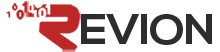Below are steps to use Jasper reports:
- Download and Install Jasper Studio 6.21 from https://community.jaspersoft.com/project/jaspersoft-studio/releases
- You will first add the Oracle driver for JDBC which can be downloaded from http://www.oracle.com/technetwork/database/enterprise-edition/jdbc-112010-090769.html and add to the class path.
- Then you will create a new data source in Jasper Studio using the schema credentials we sent in the Jasper setup email.
- Create your new report with Jasper Studio and save it on your computer.
- Upload the .jasper file to the Jasper FTP folder using the credentials provided in our Jasper setup email.
- Call Jasper to report from your application with the API shown below:
begin
xlib_jasperreports.set_report_url('http://jasper-east.us.revion.com:8080/JasperReportsIntegration/report');
xlib_jasperreports.show_report (p_rep_name => schema_name/report_name',
p_rep_format => 'pdf',
p_data_source => 'schema_name',
p_additional_params => 'head_sys_id='||:p25_id );
-- stop rendering the current APEX page
apex_application.g_unrecoverable_error := true;
end;
Here is a description of the input parameters:
|
parameter |
description |
default value |
required? |
|
p_rep_name |
specifies the report name |
test |
* |
|
p_rep_format |
the report format, e.g. pdf, html, html2, rtf, xls, jxl, csv, xlsx, pptx or docx |
|
* |
|
p_data_source |
configured data source, e.g. default, test |
default |
* |
|
p_rep_encoding |
the "charset" parameter for the content_type. |
UTF-8 |
|
|
p_additional_parameters |
all parameters are passed directly to the report (excluding the internal ones (prefixed with "_") |
||
|
|
|||
|
|