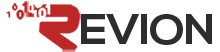Follow these steps to create a new user in SmarterMail:
- Log in to the SmarterMail web interface as the domain administrator.
- Click the Settings icon.
- Expand the Domain Settings folder.
- Click Users.
- Click New in the content pane toolbar.
- In the Username field, type the desired username.
- In the Authentication Mode field, select the appropriate authentication option from the list. NOTE: If active directory is selected, enter the domain name in the Domain field and skip to step 9.
- In the Password and Confirm Password fields, type the password for this account. Be sure to type the same password each time.
- In the Display Name field, type the name that will appear on outgoing messages.
- Enter a Reply-To Email Address, if desired.
- In the Time Zone field, select the appropriate time zone from the list.
- Click Save.