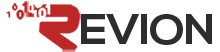Please FOLLOW these directions:
Please follow below info to setup email account on Iphone:
Iphone email setup:
1.Settings -> Mail,Contacts, Calendar
2. Add account --> Other--> Add Mail Account
Name: username@yourdomain.com
Address: username@yourdomain.com
Password : type_in_your_password
Description: MY USER NAME
Save
Incoming Mail Server:
Hostname: mymail.revion.com (this is important as iphone using SSL by default)
User Name: username@yourdomain.com
Outgoing Mail Server: mymail.revion.com (this is important as iphone using SSL by default)
User name: username@yourdomain.com
Password: type_in_your_password
Save
You may also follow these print screens below:
Step 1: ( select Other).
Step 2:
Step 3: ( you can choose either IMAP or POP3).
Web Based mail in SSL mode is also available at:
https://mymail.revion.com
- 5 Users Found This Useful