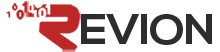This issue were commonly cause by the authentication access to send out an email from the one or more particular email account registered under your Outlook mail profiles. There is a quick way to solve your problem. Please follow steps below:
Resolutions
- Get in to Windows Control Panel and look for “Mail” >
- Action above will bring out “Mail Setup – Outlook” Windows > Click on “Email Accounts”
- From “Account Setting” menu, Please select your email account by double clicking on it. This action will bring out “Change E-mail Account” Setting menu > Click on “More Setting” at the bottom right of the menu
- “More Setting” will bring another small setting menu / Windows > This time, please navigate your pointer to “Outgoing Server” tab
- On here, there will be two option for your to choose from. Both option will solve your problem unless you have a specific setting for your outgoing username and password:
- If you sure your incoming mail setting and outgoing mail setting using the same username and password, please follow this process
- Please make sure these setting are checked – “My outgoing server (SMTP) requires authentication” & ” Use same setting as my incoming mail server”
- If you sure your incoming email authentication require a different username and password compare to your incoming mail, please follow this process
- Please make sure these setting are checked – “My outgoing server (SMTP) requires authentication” & “Log on Using”
- Key in your outgoing mail server username and password
- Proceed by clicking “OK” for either both of action you take above. from this point forward your problem considered solve. You can try to send out one email.
- If you had multiple account, kindly repeat this process for each one of your mailbox.